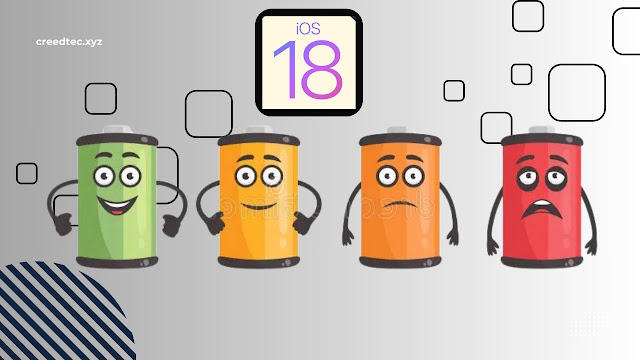 |
| Is iOS 18 Draining Your iPhone Battery? |
If you've recently updated to iOS 18 and noticed that your iPhone battery isn't lasting like it used to, you're not alone. While iOS updates often come with exciting new features and security enhancements, they can also introduce a few hiccups—especially regarding battery life. But don’t worry, there are ways to troubleshoot and fix this issue without making drastic changes to how you use your iPhone.
Why is iOS 18 Affecting Your Battery?
It’s common for a major iOS update like iOS 18 to cause temporary battery issues. Here's why it happens:
- Background reindexing: After a big update, your iPhone is busy reorganizing files and optimizing apps in the background. This can take a day or two and may cause a noticeable battery drain.
- New features: iOS 18 likely includes background processes for features like enhanced animations, widgets, or notifications. These might add additional strain on your device until you adjust the settings.
- Battery calibration: The update may interfere with how your iPhone estimates battery life, making it seem like it's draining faster than it actually is.
Now that we know what's causing the issue, let’s dive into some simple steps you can take to improve battery performance.
Quick Fixes to Improve Battery Life
- Turn Off Auto-Play and Background Animations iOS loves its sleek, animated effects, but they can also be a drain. Head over to Settings > Accessibility > Motion, and disable Auto-Play Animated Images and Message Effects. You’ll still have access to these features, but only when you choose to play them manually. This will give your battery a little breathing room
- Manage Notifications Efficiently Every time your iPhone wakes up to display a notification, it uses a small amount of battery. Multiply that by hundreds of notifications a day, and you can see how it adds up. You can limit this by setting up a Notification Summary under Settings > Notifications. This groups less important notifications and delivers them at scheduled intervals.
- Limit Background App Refresh One of the sneaky battery drains is Background App Refresh, where apps continue to update even when not in use. To disable it, go to Settings > General > Background App Refresh, and either turn it off completely or limit it to Wi-Fi connections only.
- Adjust Screen Brightness and Frame Rate iPhones with ProMotion displays (like the iPhone 14 and later) can use high refresh rates of up to 120Hz for smoother scrolling. While this feature is impressive, it can be taxing on the battery. You can reduce it to 60Hz by navigating to Settings > Accessibility > Motion, and turning on Limit Frame Rate. You won’t notice much of a difference unless you're gaming, but your battery will thank you.
- Disable Raise to Wake This handy feature automatically lights up your screen when you lift your iPhone, but unless you rely on it, turning it off can save some battery. Head to Settings > Display & Brightness, and toggle off Raise to Wake
When All Else Fails: Consider Battery Health
If you’ve tried all the above and your battery life is still struggling, it might be worth checking your battery health. Go to Settings > Battery > Battery Health and see if your maximum capacity is significantly degraded. If your battery is below 80% of its original capacity, it might be time for a replacement.Final Thoughts
Battery drain after an iOS update can be frustrating, but you can significantly improve your iPhone's battery performance with a few tweaks. While iOS 18 has added some great features, it’s important to balance functionality with power-saving tricks to keep your phone running smoothly.Now that you’re armed with these tips, give them a try and see how your battery life improves!












0 Comments